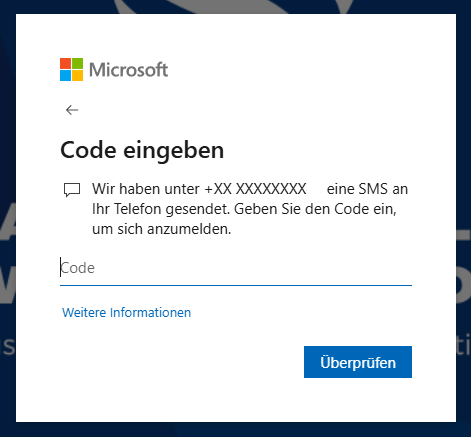Unfortunately, we are unable to log you in.
If you do not receive a prompt to log in via email and password or to select from registered accounts and instead see an error message such as the following:

Check whether the cryptic error message contains an email address that does not belong to FH. If this is the case, you need to sign out from the other account in order to use your FH account. There are several approaches to resolve this:
Use an alternative browser
If you have another browser installed on your device where your account is not yet signed in, you can use it. If you frequently switch between different accounts, using a separate browser for each account is a good method.
Use incognito or private mode in the browser
You can use the private or incognito mode of your browser. This mode does not save any data, so existing logins should be ignored. In Google Chrome, this mode is called "New Incognito Window," in Firefox "New Private Window," and in Microsoft Edge "New InPrivate Window." Open the new window, visit the desired website, and proceed with the usual login process.
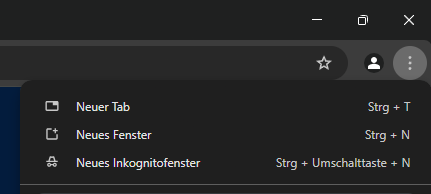
Sign out from the other account
If you are signed in with a different account, you can visit
https://www.microsoft365.com/ and sign out by clicking on your profile icon in the lower left corner. After successfully signing out, you should be prompted to enter your login credentials on the desired page again.
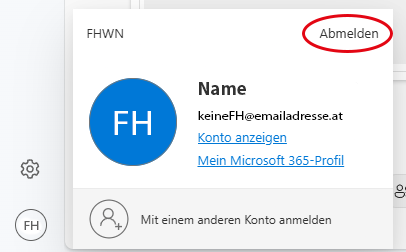
Forgot your password?
To reset your password yourself, you need access to your registered Authenticator app. If you have provided an alternative email address or phone number for recovery in your account, you can use these as a second factor.
Please use the Office 365 password reset:
https://passwordreset.microsoftonline.com/
If you can no longer reset your password yourself because you also have no access to the second factor, please contact our support.
Password recovery process:
1.
Enter your FH email address and the security captcha.
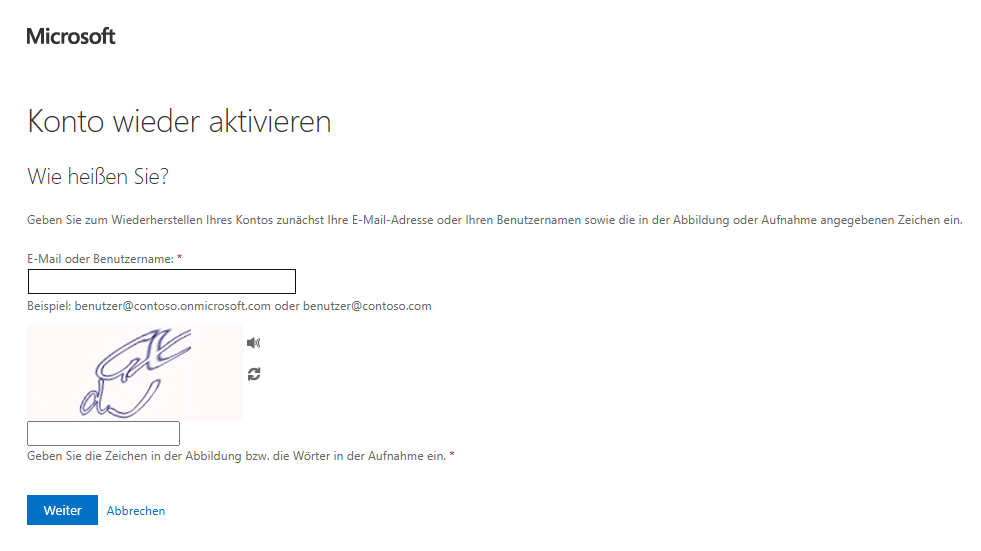
2. In the second step, you will be presented with all available second-factor authentication options. Choose one of them.
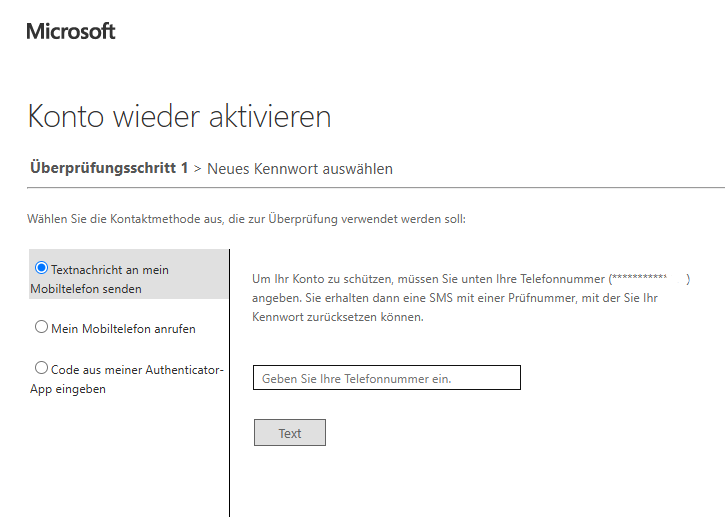
No access or problems with multi-factor authentication?
If you no longer have access to your configured authenticator app, for example, because you are using a new device, you can try logging in via an alternative method such as SMS authentication. However, you must have previously registered your phone number or email address. If no alternatives are available, contact support to reset the authentication.
If you are using a new device, remember to register the Authenticator app on your new device after successfully logging in for future logins.
Process for using an alternative multi-factor authentication method:
1.
When prompted for multi-factor authentication, select "I can’t use my Microsoft Authenticator app right now."
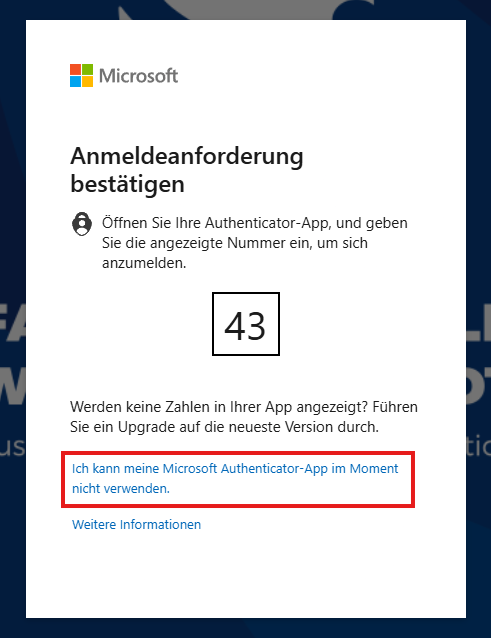
2.
You will now be presented with your registered alternative authentication methods. Choose your preferred method, such as SMS authentication, and follow the instructions.
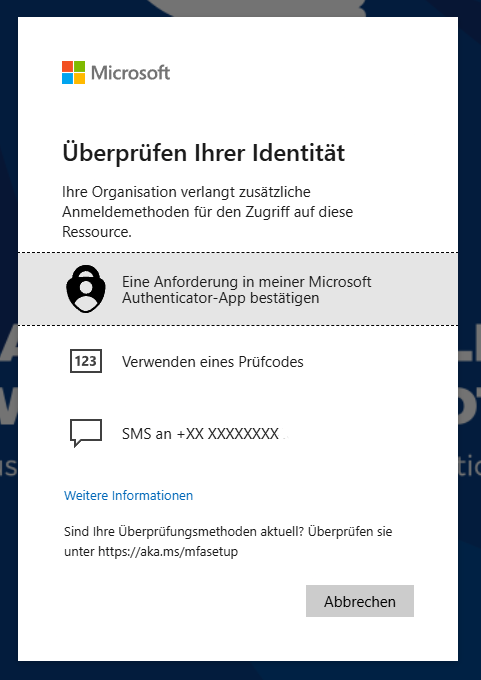
3.
You will receive a code via your selected alternative authentication method (in this case, SMS), which you can use to log in.